LeoGlossary Tutorial: How To Use LeoGlossary
A number of people have requested a tutorial of how to use LeoGlossary. In this we will go through some of the basics to introduce people to the important components.
Main Menu
For LeoGlossary, it all starts with the Main Menu Page. When we head there, we see a couple of things.
The first a breakdown of some of the lists or smaller glossaries that were created.
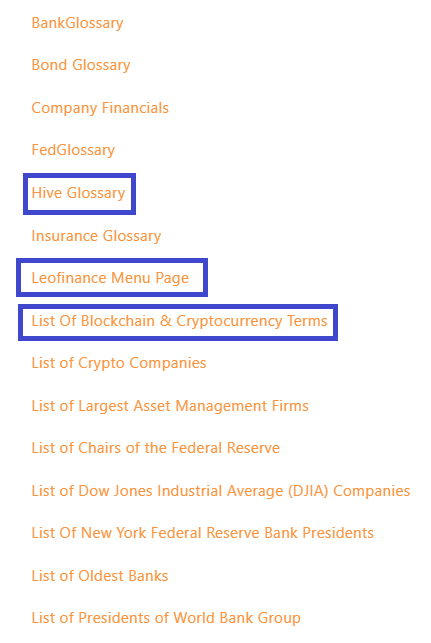
As we can see, there were a few highlighted that should be of interest to people on Hive. They are:
There is also a SplinterGlossary which contains terms for Splinterlands.
The next is the alphabet menu that contains all the terms. They are broken down alphabetically.
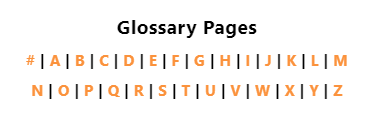
One only needs to click on the associated letter and the list of terms under there will shown.

Once on that page, simply click on the word. It will bring up the page.
This is how the Main Menu page and lists can be used to find the terms needed.
Using The URL
This is more art than science. However, once we learn how the URL is designed, we can enter most terms.
For example, we will look at the URL for money.

The last word is the important one.

If we want to find debt, we simply type that in place of money. This is what it looks like:

As stated, this is more art since it is not perfect. Here is the one for Hive Power:

We can see there is a couple of extra pieces. If a page does not come it using this method, it might be in the glossary but could have a slightly different URL.
Linking To Articles
The next step is to link the LeoGlossary pages to our articles. This is not a complicated process.
If we have this sentence:
The debt levels of the average household is at an all time high.
In this, we want to link debt.
The format for linking in markdown is:
[ ] which is put around the word, debt in this instance.
( ) is placed immediately after with the entire URL
This means we have [debt] immediately followed by the (URL).
When we put it all together, we get this:
The debt levels of the average household is at an all time high.
Here is how the LeoGlossary pages can be linked to your articles or threads.
Relevant Pages
There are a few pages that should be highlighted.
These are obviously one that are used regularly by people on Hive so it might be best to keep them handy.
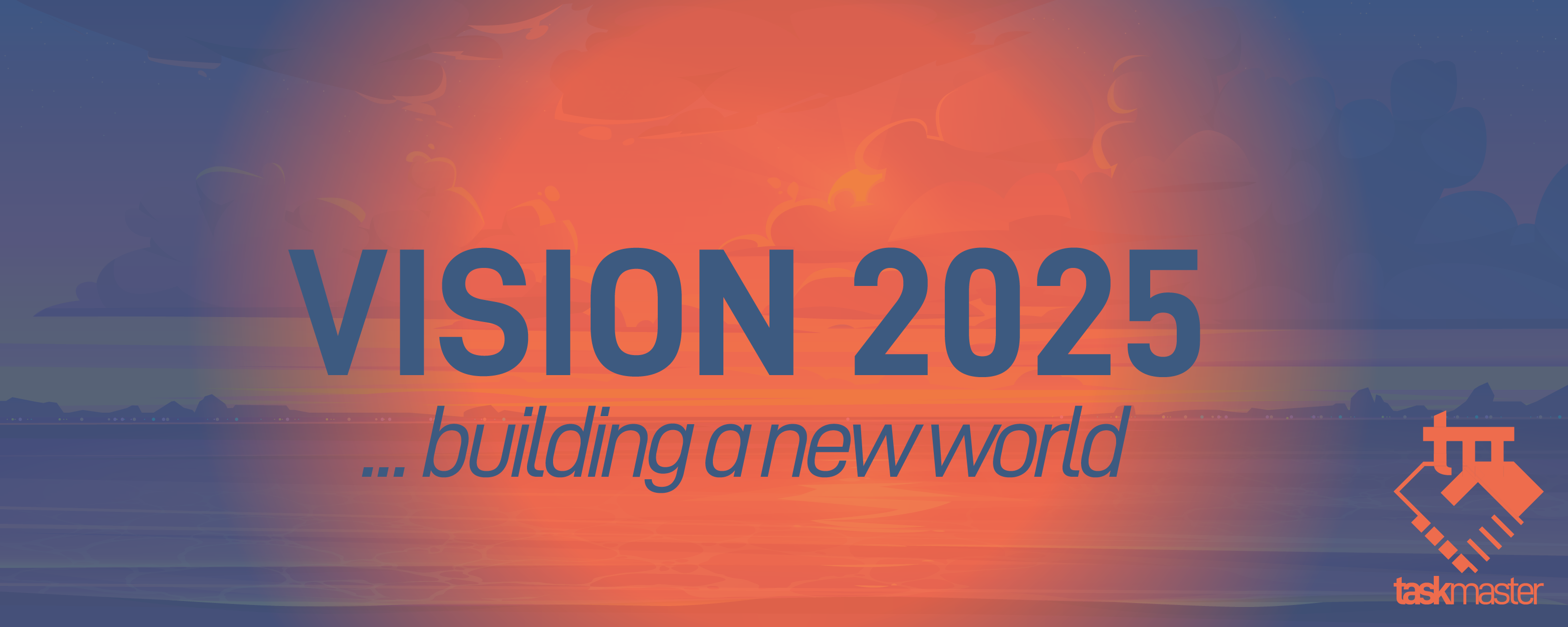
logo by @st8z
Posted Using LeoFinance Alpha
Ah I see, this way we keep the urls internal as an SEO benefit for Leo, rather than sending readers elsewhere with outbound URLS?
Correct. All LeoGlossary pages are on Leofinance. All links from articles are internal which do help although not as much as external coming in. However, like you pointed out, we are not take links on Leofinance and sending them elsewhere.
It's just what I need!
If there was a separate website for search for terms in @leoglossary it would make the job a lot easier. The UI could include a simple button to click in order to copy the URL to easily paste.
!PIZZA
!LUV
!CTP
@taskmaster4450le, @vimukthi(1/1) sent LUV. | connect | community | HiveWiki | NFT | <>< daily
! help(no space) to get help on Hive. Info$PIZZA slices delivered:
@vimukthi(1/5) tipped @taskmaster4450le
I never knew splinterland has it's own glossary and I'm sure it's associated with just game contents, thanks for the tutorial
Many thanks Master for the reminder and link. I was actually looking for info like this so improve my posts. Much appreciated.
No problem. Always looking for ways to help people utilize the resources on here.
Congratulations @taskmaster4450le! You have completed the following achievement on the Hive blockchain And have been rewarded with New badge(s)
Your next target is to reach 93000 comments.
Your next target is to reach 93000 replies.
You can view your badges on your board and compare yourself to others in the Ranking
If you no longer want to receive notifications, reply to this comment with the word
STOPCheck out our last posts:
I asked in your thread how do you add links using LF frontend, as there is no menu for it in the UI, but as I read this I realised that you explained it well here anyway. Great info 👍