Rendering art test


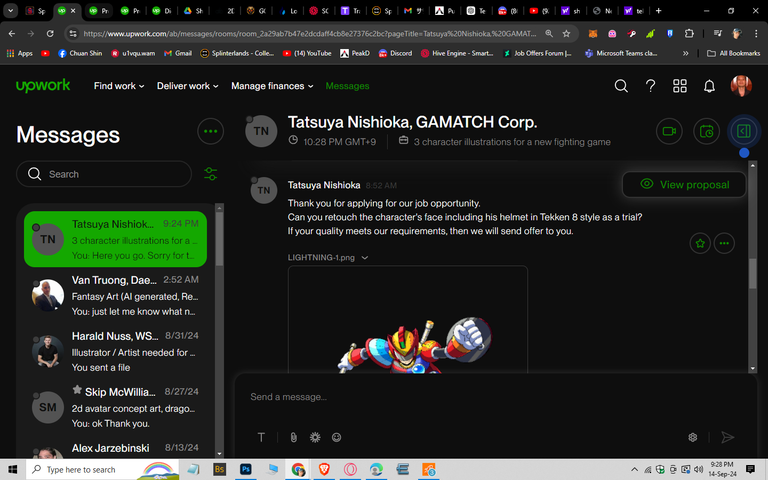
I did this test using Photoshop.
Rendering hard surfaces in Photoshop (PS) typically involves using techniques that give objects a polished, mechanical, or industrial feel. This could apply to objects like metal, plastic, or machinery parts. Here’s a basic guide for creating a hard surface render:
Blocking the Shape
Use the Pen Tool (P) to create clean, sharp edges for the object you’re rendering.
Make use of shapes and layer masks to define the form.
Keep the shapes angular or cylindrical depending on the object you are working on (cars, tools, robots, etc.).Lighting and Shading
Create a sense of volume and depth by focusing on light direction.
Use the Gradient Tool (G) or soft Brushes (B) to add highlights and shadows.
Focus on reflections and specular highlights—hard surfaces often have sharp light reflections, particularly if they are metallic or glossy.
Apply linear gradients for areas with light falloff, ensuring the surface looks clean and polished.Textures and Materials
For metal, use grayscale textures with the Bevel & Emboss effect to simulate surface depth.
Use Layer Styles like Inner Glow, Satin, or Drop Shadow to give the surface some definition.
For materials like plastic, avoid too much texture and focus more on smooth gradients with softer highlights.Reflections and Details
Hard surfaces often have very defined reflections. You can simulate this by duplicating the object layer and transforming it to mimic a reflective surface.
Use blur filters (like Gaussian Blur) to soften any harsh reflections where necessary.
For detailing, use custom brushes or texture overlays to add small scuffs or scratches. These will give the surface a realistic touch.Finishing Touches
Adjust overall contrast and brightness for clarity.
Use Adjustment Layers like Curves or Levels to ensure the surface looks solid and grounded in the scene.
Apply color grading to match the look and feel you are going for (metallic surfaces may lean toward cooler colors, while plastics can have vibrant or matte finishes).
Genial