Taming The Metamask Wily Fox browser Extension
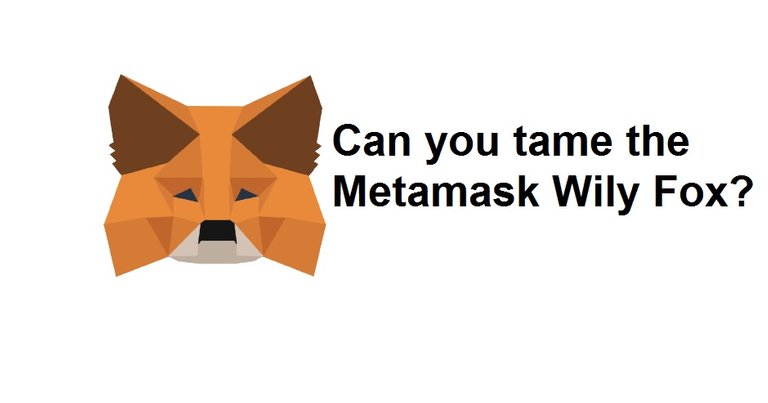
Taming The Metamask wily fox to act in the expected way can be both simple yet complicated for some users. Here is a walk through of the process.
The Metamask browser extension is finding more and more uses
The Metamask wallet in its browser extension avatar is finding a lot of uses due to its ability to connect a user funds to a De-Fi App or a website and help in deploying funds for staking, farming, harvesting signing messages and doing a range of activities related to the DeFi transactions.
Using Metamask is easy to use yet it can get tricky
Ideally once installed the Metamask extension should perform seamlessly yet at times it may present a difficult situation by not performing in the desired manner or we as users failing to extract the desired outcome from it.
In this post I am listing some of the common issues that one may face while using Metamask.
Pin and Unpin Metamask to the Browser
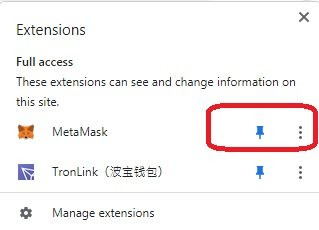
When present as a browser extension the Metamask extension can be Pinned and Unpinned from the browser. Unpinning the extension is not the same as uninstalling . It simply means that it would not be called to action and would not popup when a wallet connect button is pressed in the Defi site or App.
When to login to Metamask
First double check the site you are visiting and only when you are sure about the authenticity and credentials of the site you should you give your concent to connect the site to the metamask wallet.
Once you are sure you want to use Metamask
Enter the password(I suggest after double checking) and then open the site in the browser.
Why is Metamask hiding?
Sometimes when you want to connect a site to Metamask it does not connect instead some other wallet might pops up.
If this is the case you can unpin this other wallet and refresh the page.
If another wallet pops up do the same process again till you are able to get the Metamask wallet to pop up.
Another wallet pops up and says....
Wallet is locked
This happens when another wallet app tries to take priority over the Metamask wallet extension then you need to check which wallet has popped up and you can up pin this wallet from the pin menu and after that simply refresh the browser.
You can access the list of installed extensions and the pin un pin option by clicking on the puzzle icon as shown in the image below.
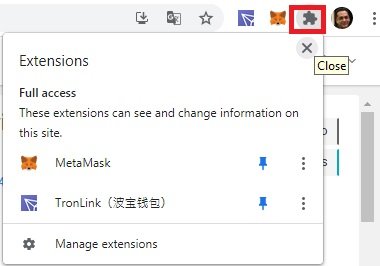
Site says you are connected to a wrong network
This is an error that usually pops up when
If this is the case you need to understand that Metamask supports multiple blockchains and you need to verify which blockchain the intended site needs to connect to.
Once you know which blockchain you need to connect to
simply ensure that the Metamask has that particular Blockchain configured and refresh the page and try connecting the wallet again.
No web3 wallet detected
This is the common error if Metamask or another wallet is not present in the browser.
This message means that a web3 wallet extension is not installed in the browser.
If this is the case simply go and install the browser extension.
These are some of the common errors that one may encounter. Hope this post helps you in having a better experience while using Metamask.
A Sporting Tip for Today
Practice your sport regularly but avoid getting over burnt and over exhaustion. Practice and rest to recover the spent energy.
If you are interested in earning some extra income:
Easy free Crypto money site method even grandma can do
Or wanna try your luck?
Win a lambo Get free crypto or More?
I am sharing 50% revenue from this post to support our Project Hope Community
