How to use INLEO tables to make your Photography posts look better
How to use tables to make your posts prettier
This is something very simple to do and can really change the way your posts look like. They will be looking prettier, easier to read and also easier to appreciate all the photos, avoiding all that scrolling.
Post using INLEO .
I would say this is an awesome tool to use, specially if you post many photos on the same post.
What am I talking about?
This is what I am talking about! I will show you how to get photos side by side.
- First you click on the table option.
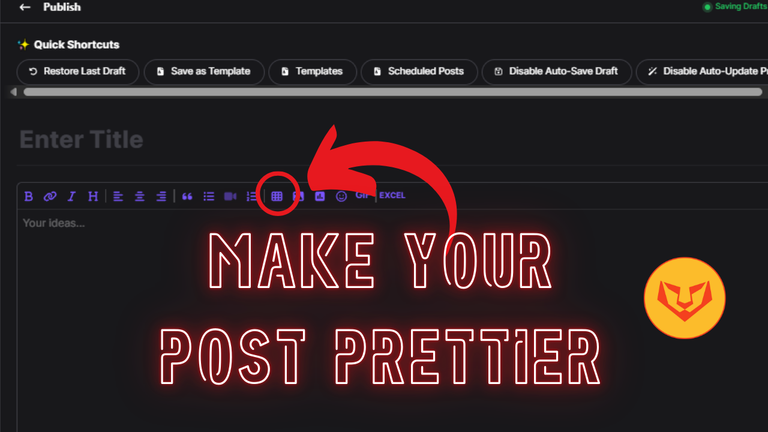
- Pick how many Rows and Columns you want
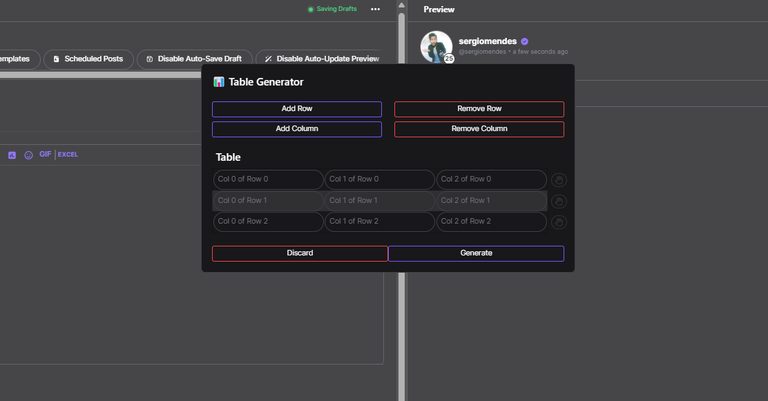
EXAMPLE: 1 row / 2 columns
This is what you will see after creating the table. You can create the table here.
Or if you already have the links for the images saved. You can add them on the previous stage before you create generate.
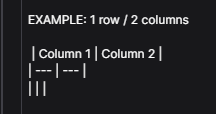
If you are going to upload the photos now. You just add the link where it says Column 1 for the first image and Column 2 for the second image! You delete Column 1 and 2 before adding the links.
This is how it the code will look like:

As I said, you grab the image links, delete "Column 1" and add the link for the first image.
Do the same for "Column 2".
And this way you will have 2 images side by side. I know it might look scary and hard, but it is simple, and the more times you do it, the easier it will get for you to do it.
 |  |
|---|---|
EXAMPLE: 2 rows / 3 columns
You can make a lot of different ways to display your photos.
I'll show you a different way. So I know I will need 6 Photos.
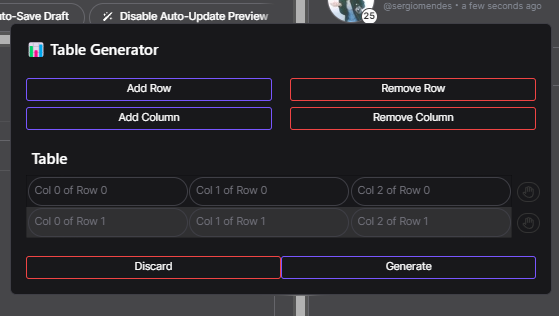
I have just uploaded the six photos here on INLEO. And now I will Copy/Paste to my notes. So I can grab the links to add to the table above. Because when you are creating the table you can't access to the main blog to take the links.

Copied from INLEO to my notes
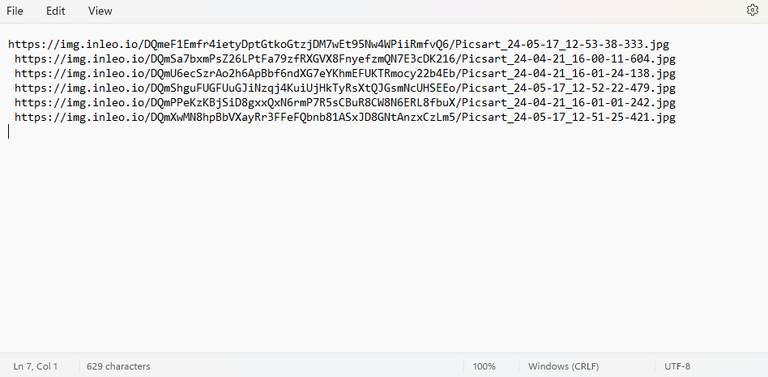
Now Click on create table, pick 2 rows and 3 columns and copy past each photo where do you want it to be. And It Look something like this:
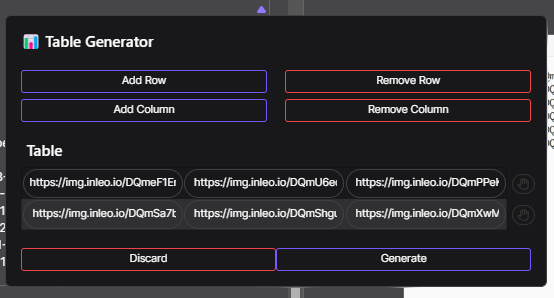
Click Generate and below you can see the final result:
 |  |  |
|---|---|---|
 |  |  |
And all you have to do is to delete the 6 Original links that are still on your post! So you don't have a repeat in the Blog.
This are just a couple of examples.
Again. I know it might seem complicated and a lot, but as soon as you try it you will see that is very simple. So if you like to share 20, 30, 40 images per post, now they will be looking way prettier, and easier for people to read and appreciate all the photos.
I hope this was helpful for you.
Now jump on INLEO and start creating your photography blog posts to share with everyone. And don't forget, stay active during the day and microblog away. Don't miss your chance to earn as much rewards as you can.
Posted Using InLeo Alpha
Congratulations @hive-165485! You have completed the following achievement on the Hive blockchain And have been rewarded with New badge(s)
Your next target is to reach 1000 upvotes.
You can view your badges on your board and compare yourself to others in the Ranking
If you no longer want to receive notifications, reply to this comment with the word
STOPThis is an interesting trick and should be practiced.
It really can help the posts looking prettier and more organised!
Waooooo 😂, looks so beautiful and attractive. It's also portable. I like it and will try getting it right. Thank you!!
give it a try. you can do it
Hello community @hive-165485 thank you very much @sergiomendes for these tips, they are practical and generate aesthetics to our publications. How nice that in addition to sharing photographic experiences, you get training and learning, wonderful, I like that, here you will have a faithful follower, willing to learn about this sublime art !HUG
I sent 1.0 HUG on behalf of @marilour.
(1/3)
Thank you so much for the nice comment :D I am just trying to help others with what I know already!
Wonderful, I appreciate sincerely, if anything I have struggled to get familiar in Hive has been with the commands, this is great, thank you for sharing and empowering others with your knowledge !LUV
my pleasure. keep it up the great work
This is a good informative tutorial for practice. thank you for training and teaching us some tricks to post :)