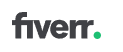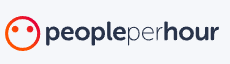COUNTA function
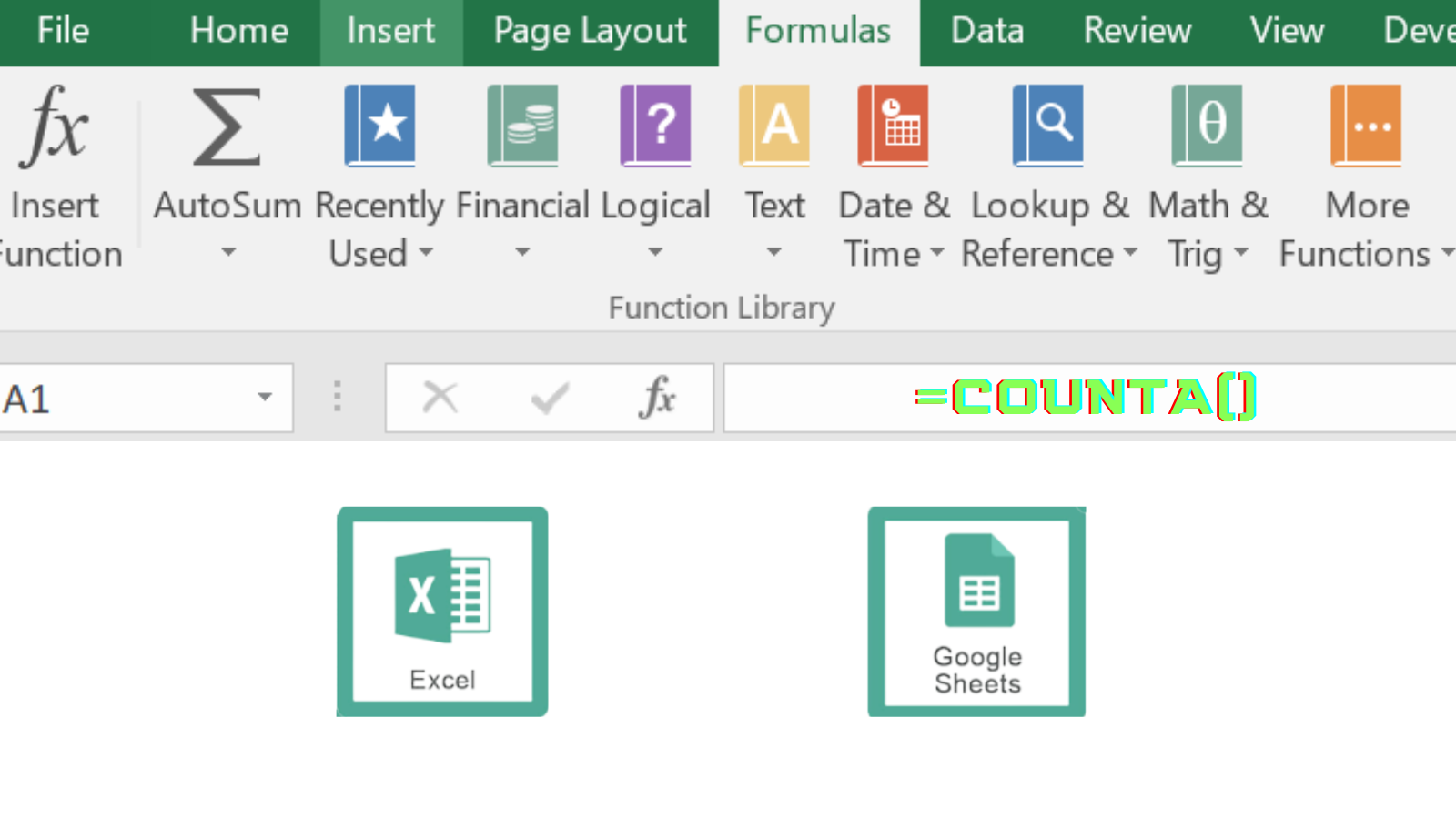
Function Type:
Statistical
Description:
COUNTA function in Excel or Google Sheets counts cells that contain anything in a cell or a given range of cells. It counts even the errors, Boolean, AlphaNumerics or even a single space bar character.
In my head, Excel or GSheets is counting AlphaNumerics which is short for CountA. Or maybe it just means Count All.
It is very useful to me when counting the rows already filled up in a column or row.
It's also useful when auditing the excel file to see if there are unhidden space bar, texts or even errors.
This is because most of the time I hide texts using white font color when the information is not relevant for the audience, but useful for computations.
Same goes with errors where I usually use IFERROR then change the error to a blank or space.
Function Structure:
=COUNTA ( value1, [value2] )
Argument Breakdown:
value1 - The first item, cell reference, or range within which you want to count the non-blank cells.
[value2] - Up to 255 additional items, cell references, or ranges within which you want to count the non-blank cells.
- As it is with square brackets [] it means that it is not mandatory to have value2
- CountA function will still work properly with just 1 value
Example:
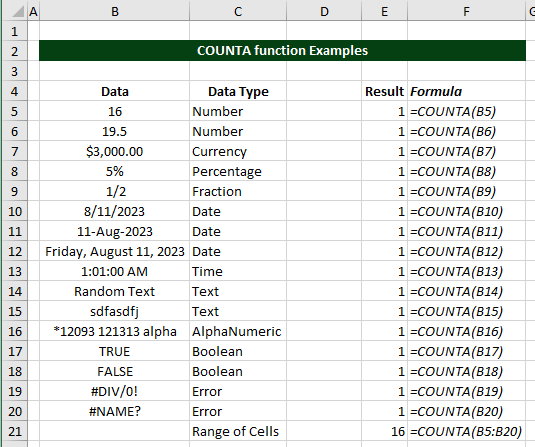
In the screenshot above, we're illustrating how CountA function works with the different Data types. We used the same samples as with COUNT function so it will be easier to compare.
Number - it worked

Currency - it worked

Percentage - it worked

Fraction - it worked

Date - it worked

Time - it worked

Text - it worked

AlphaNumeric - it worked

Boolean - it worked

Error - it worked

Range of Cells - it worked
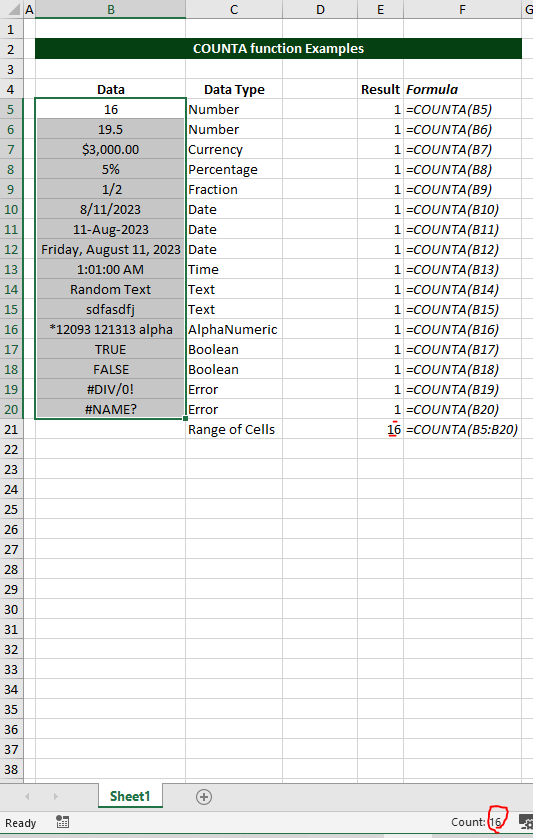
Error Handling
Possible Error
#NAME?
#NAME? error show up when Excel or Gsheets can't recognize the function we use
- Sample error:

In this case, it was a misspelling of the word COUNTA -> CUONTA.
Yes this already happened to me personally. 😂 😅
Solution:
Ensure that you're using the correct function name "COUNTA" without any typos or additional characters.
Another possible error: This can also come up from typing the wrong syntax.
Solution: It's usually best to select the cell or range of cells when using COUNT function to avoid mistakes.
Still need help with Excel and Google Sheets?
Get Instant Expert Help in Fiverr or PeoplePerHour platforms. Click one icon below.
We can also accept LEO, HIVE, HBD tokens as payment if we transact directly here in HIVE network.
This post is designated as a reviewer for Excel trainings I conduct.
Feel free to share with anyone. 😉
Earnings from Upvotes on this post are used to continue sharing Excel knowledge.
If you also want to earn HIVE in 7 days while blogging your favorite topics, join us here at Peakd.
Earn passive income by sharing your internet bandwidth with Honeygain
If you are looking for a charity to donate to, please consider Food for Hungry Minds.
Posted Using LeoFinance Alpha