Google Sheets - How To Use ISDATE() Function in Google Sheets
In this post, we take a look at How To Use ISDATE() Function in Google Sheets. Previously I have learned how to use ISREAL function in Google Sheets. So in this video and also the tutorial, you can see the date functions specific to use in the Google Sheets.
There are instances where you have to check whether certain data is a date or time. Or something else. So in case of checking out whether you have the date data or not you make use of the Google Sheets function called isdate(). Let's take a look at the same below.
Below I am explaining the function usage in the video form. You can take a look at the below video tutorial if you wish to make use of the function for the Google Sheets.
First thing make sure to have the Google Sheets opened. And have the cell with some sample date. You would be also following the examples shown below. Another thing is that if we consider the right example, it would cover most examples for this function.
This function returns whether the value is date or not.
Giving Date in dd/mm/yy format
So here's an example where we are going to be giving the example a specific date. I would be adding the date in the quote.
=ISDATE("22-3-1984)
Giving the Date in the String Format
Here's another example where you would be adding the date format which is easier to read and also the format which would be like the below example.
=ISDATE(“July 20 1969”)
You can also reverse the date here that would also show up there as well.
=ISDATE(“1969-20-07”)
Giving Date in partial format
Here's what you should be making use of the function for the date output. You can check the example below.
=ISDATE(“July”)
This would not give the output for specific month. And also there is also no output in true format for the day.
=ISDATE(“Feb 30”)
Both of these would be giving the date to the false. And that would be something you wish to test out there. You may want to check out the code reference image below for the same.
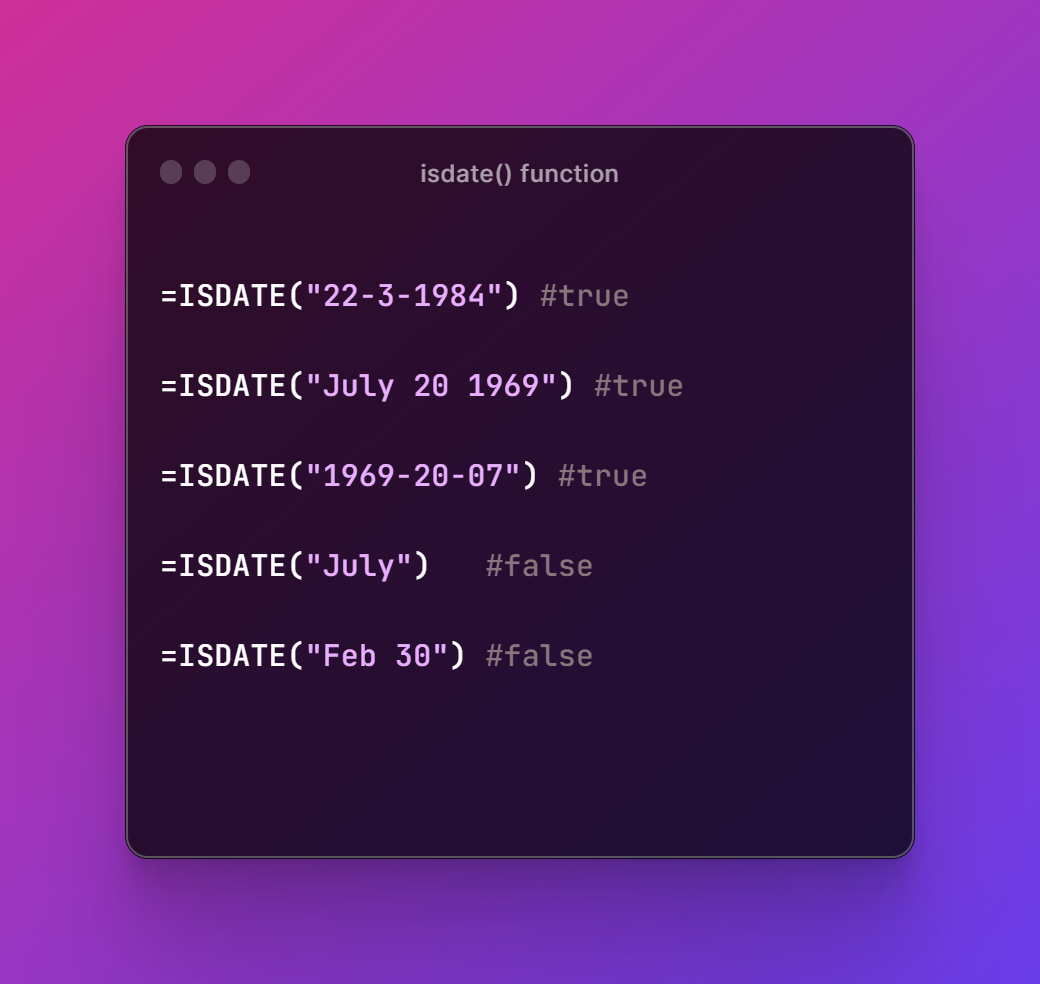
That's it. As you can see this function is for you to check out whether the date offered in the same for the true or false. So either one of those options you have there. You may want to give it the date and the time in different continental formats. This way things would be lot easier for you to test on whether the date is legit or not.
I hope these tutorials are helping you in a way. And if you need more content you may want to check out the video channel and follow it for the google sheets tutorials. I would be covering many other tutorials like notion and other content. You would surely enjoy the same if you happen to like nocode, spreadsheet and also other content specific to the code.
I'll add more spreadsheet tutorial by the next week. :)
Congratulations @devpress! You have completed the following achievement on the Hive blockchain And have been rewarded with New badge(s)
Your next target is to reach 1750 replies.
You can view your badges on your board and compare yourself to others in the Ranking
If you no longer want to receive notifications, reply to this comment with the word
STOPThanks for your contribution to the STEMsocial community. Feel free to join us on discord to get to know the rest of us!
Please consider delegating to the @stemsocial account (85% of the curation rewards are returned).
You may also include @stemsocial as a beneficiary of the rewards of this post to get a stronger support.