Step-by-step tutorial to set up your account in LEODEX.IO
This is my attempt to take you through the use of https://leodex.io.
This what I saw when I first visited the site on my computer. Dark mode.
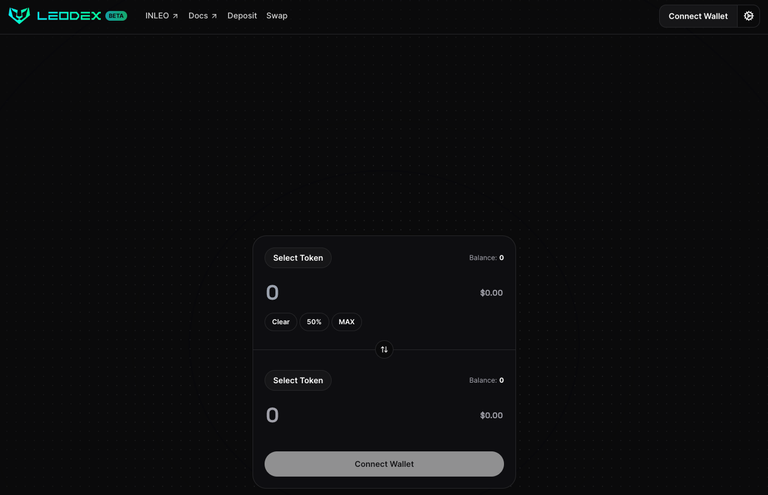
I had to change to light mode for some reasons. Else I can't see shit. First click the icon next to Connent Wallet and you will see the following.
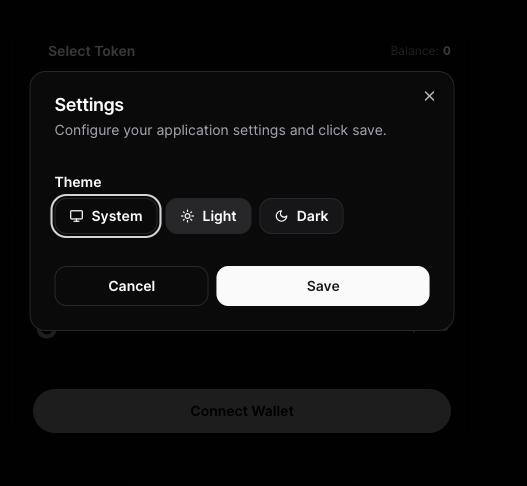
It should all be nice and visible now.
Click Connect Wallet.

Next we come to the important step of creating Keystore a file that you can use to access the account.
Click Create Keystore

Follow the instruction below. You set your password, and re-key it. Make sure you remember it. Next, click to reveal the Phrase. Copy it down carefully on paper and keep it secure. Or you can copy the phrase and put on a text file on your computer. The former is preferred as we try not to put the seed phrase on the computer. Read the warning message. I checked the Accept box, and downloaded the Keystore file. This file can stay on your computer because you will need it to log in later.
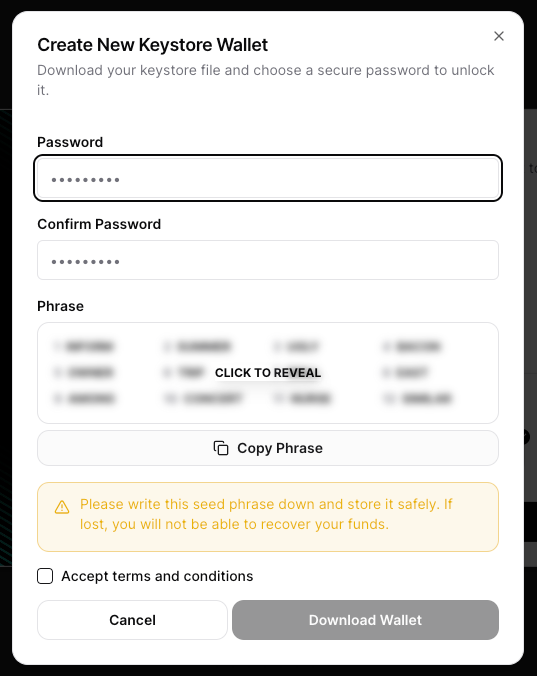
Now you are ready to log in. Go back to the main screen and connect the wallet again. This time you are ready to use your Keystore file. Activate the Keystore option and then click Connect Wallet.
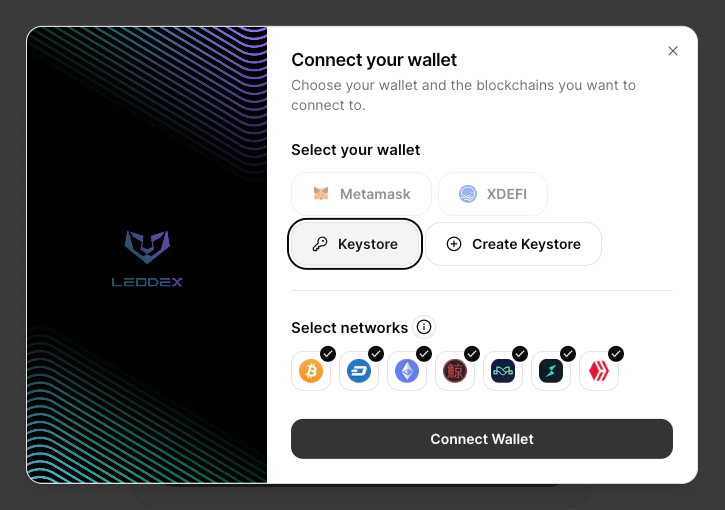
You will be prompted to upload your Keystore file. Key in your Hive user name, and password for LEODEX you just set. Again, I accepted the terms and conditions, and BOOM. Connected my Keystore!

Then you should be in if you see soemthing like this below. Basically a DEX... afterall this is LEODEX! :)
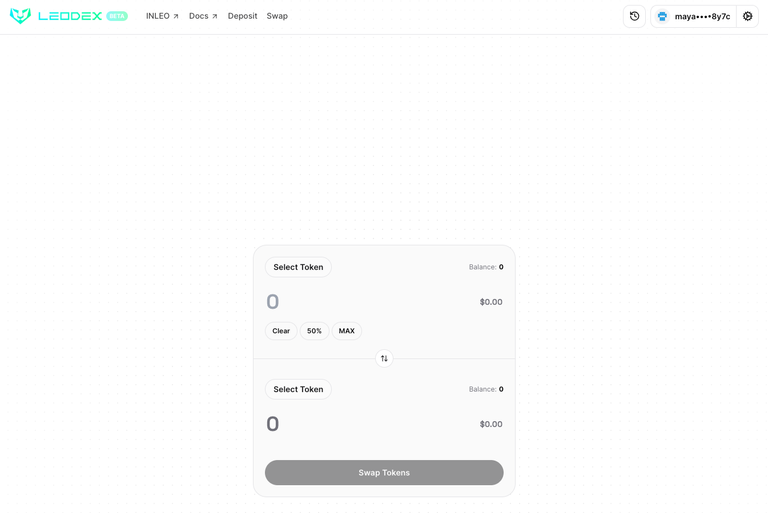
You can explore further and see what tokens can be swopped. I have shown them below.
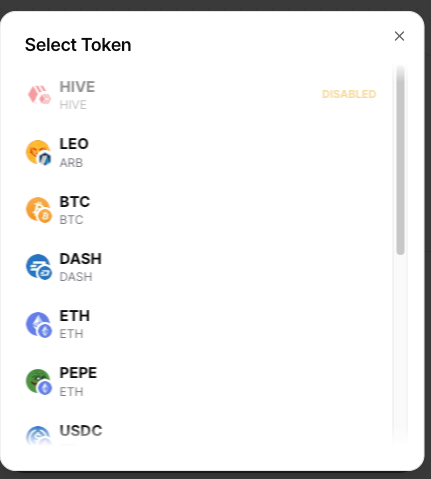
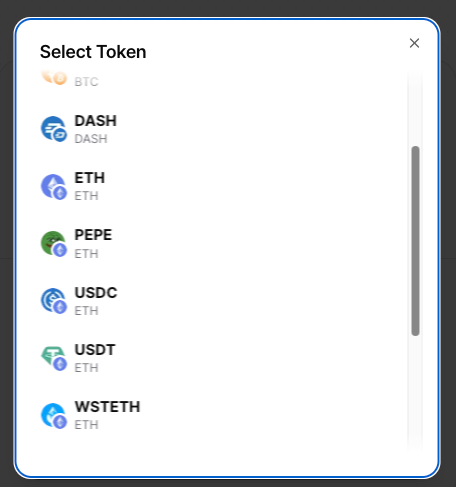
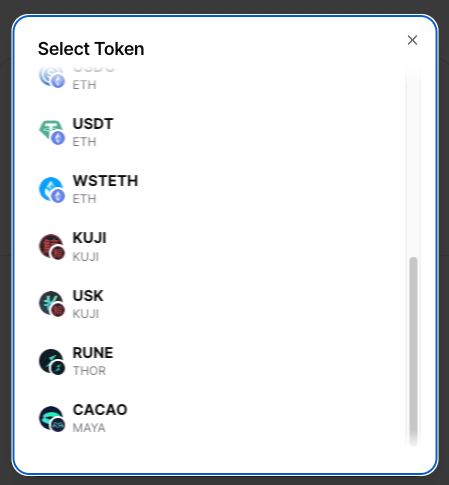
Then we can go further and test it out to do something with $LEO. It says I need some Arbitrium Gas.
To the uninitiated: When we use such a DEX, we need to pay gas fees in ETH, unlike in Hive. This is where the faucet is very useful.

Clicking the Arbitrium Gas Faucet icon leads to the step of connecting to your Hive Engine wallet where your $LEO is stored, and asking you for permission to spend 10 $LEO. ~ *Don't take my LEO away * :( ~~~
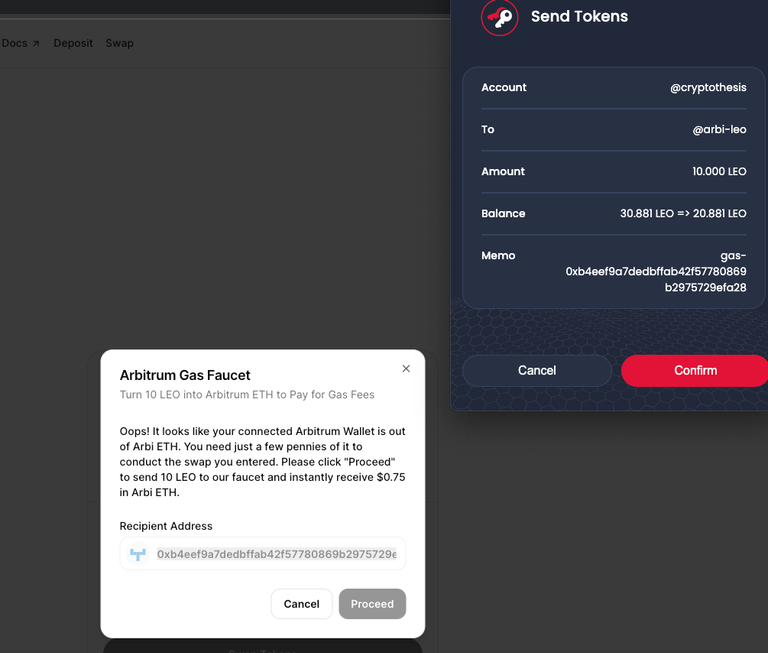

We can check where this 10 $LEO is.

Click the wallet address next to the green icon, and you can see the wallet info.
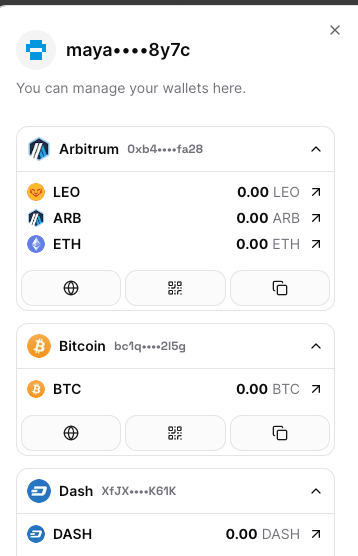
Click on the WWW icon (below ETH), and you check out the transaction onchain.
I can see 10 LEO equivilant in ETH in the wallet as shown in the ARBISCAN explorer.
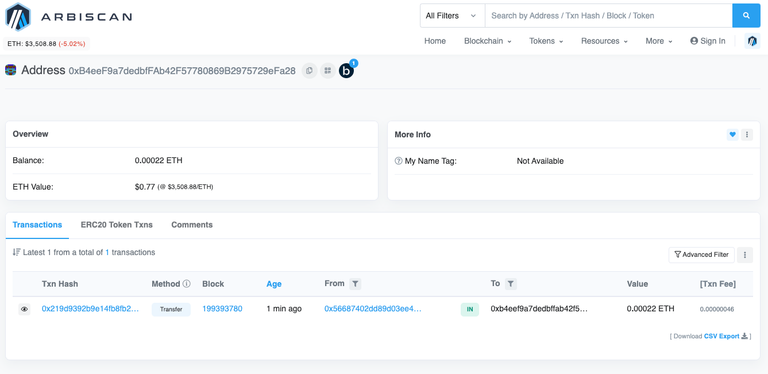
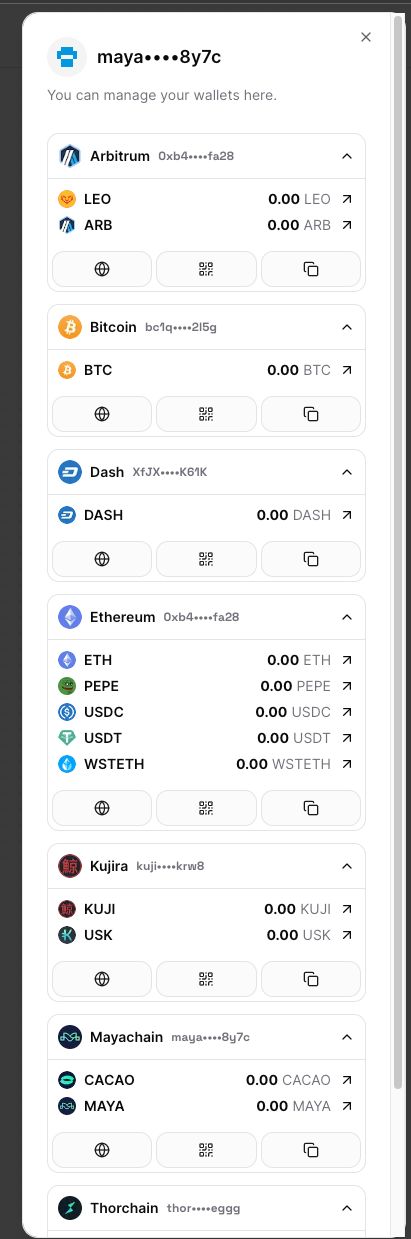
There you have it all the wallet address for different tokens to let you do your DEX buisnesses!
Posted Using InLeo Alpha
This is an educational and informative post. Thanks for sharing hole process with us.
Eid Mubarak!
Thanks for this tutorial...
My question is we have to use Leobridge to transfer LEO ......right??
Your question is too good for me! I don’t know the answer to that. :)
hmmm seems a bit complicated we have to create a keystore wallet o.o
Great explaining the different steps to take. It looks simple enough for me to try out soon. Thanks for the tutorial :)