Tips and Tricks for "Rent" page on PeakMonsters.
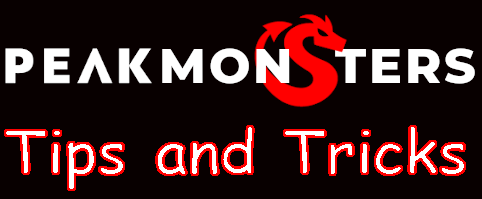

In this post we explore the PeakMonsters Rent Page. This page can easily be the life blood of anyone playing Splinterlands. When you first get a spell book you get $3 in credits you can use to rent cards are you start to play and get a feel for the game. You can check setting you'll need to help use credits in this post. My personal opinion is if you are buying cards and putting money into the game renting can stagnate your account. There are people who make very good profits off renting but you have to know what cards to buy, you have to know how to use the cards you rent. But if you are coming into the game and only want to put <$10 a month or so in the game renting can easily get you a boost and be able to play the game with minimal investment which you use to build SPS and reward care and work towards buying cards.
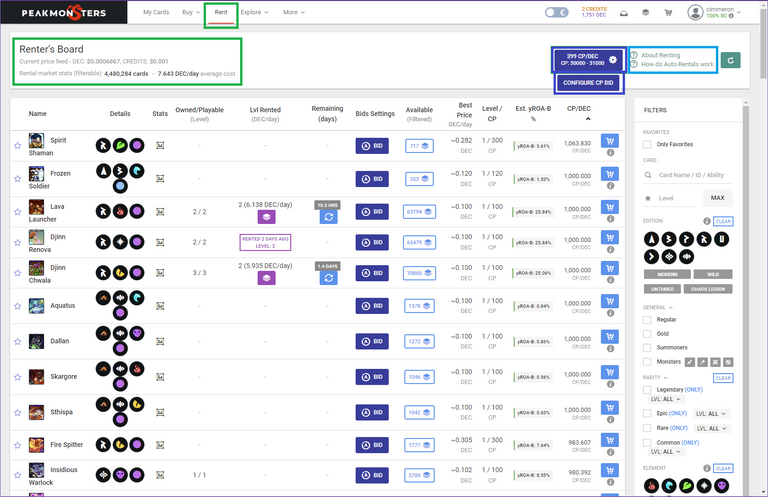
When you go to the Rent tab on PeakMonsters you can see the Renter's Board (the area circled in green) which gives you the current price feed for DEC and the number of cards and the average DEC cost / day.
In the area circled in blue you have the info buttons about renting and auto rentals.
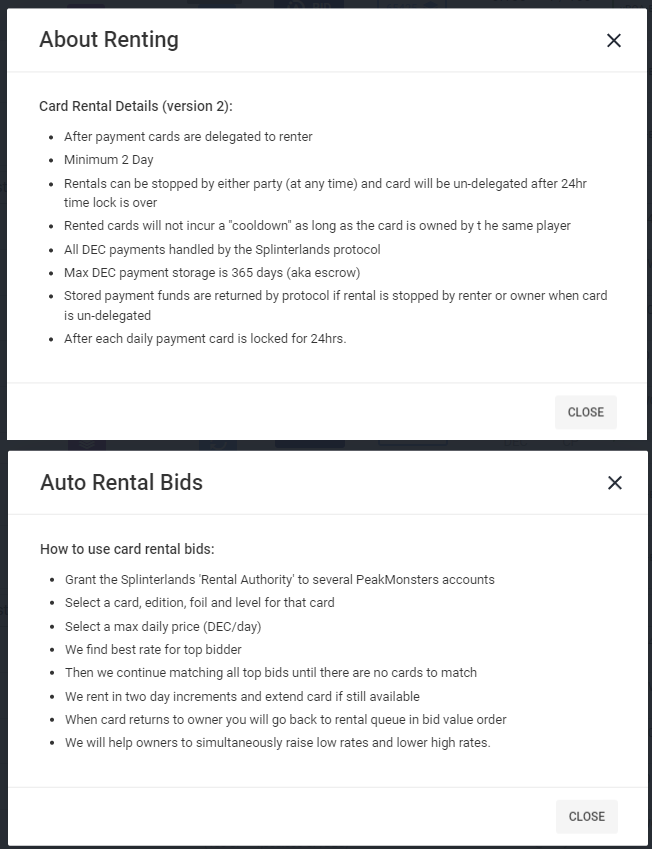
The area in purple you'll see "CONFIGURE CP BID" if there is no CP bid set and the details of your auto CP bids will show if you have a bid set. When you click the button the Configure Collection Power Rental window will pop up.
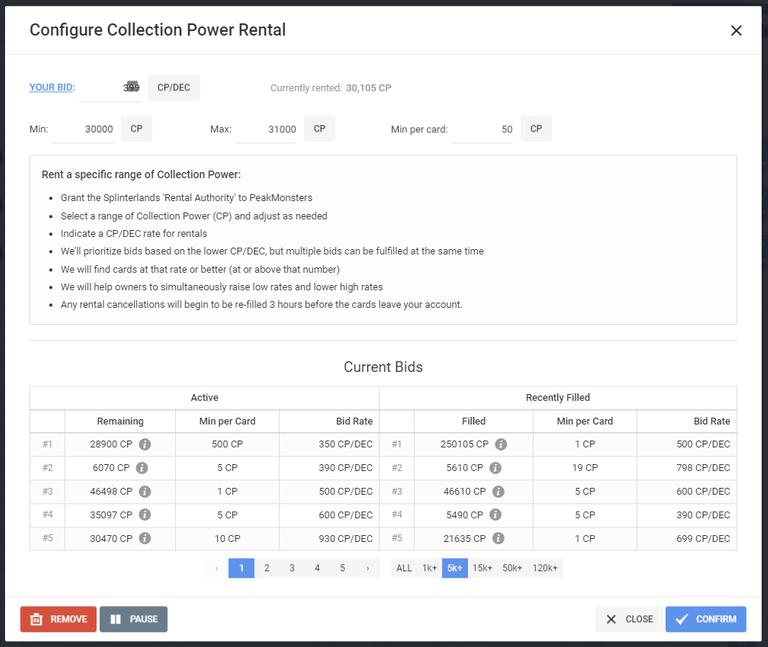
Here you can set your bid based on CP/DEC with the Min and Max CP you need. You can then set the Min per card CP this determines the lowest CP card that will be rented.
Then at the bottom you can scroll through other bids that are set to see what others are currently bidding on CP.
You can remove, pause, or confirm the bids. The close button will close this window.
It can take a few second for the bid to show up on the button on the rental page.
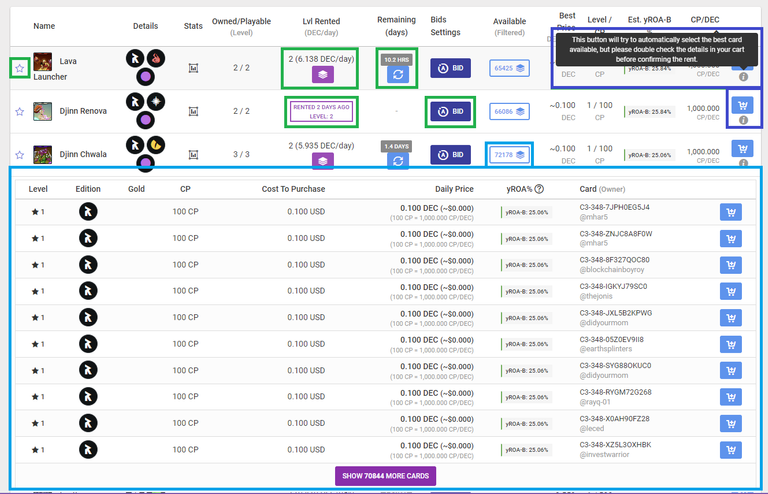
In the purple area above you can add a card to rent via the cart button and the info button under the cart gives you information about the cart button.
In green on "Rent Details" image you'll see the star which will allow you to favorite a card to be able use the with filters. The one thing to know is favorites are only per computer not account. I use both a lap top and PC, I had to favorite the cards on both for them to show up.
The blue circle icon will allow you to renew rentals you already have if you wish to extent the time of the rental.
Once you select a card for the cart it will appear in the card at the top. If you used the cart icon it will show up in rent or if you use the blue circle arrow icon it will show up in renew. You can remove all the cards in the cart with the trash can at the top right or remove a single card with the trash can on the left next to the card. It shows you the DEC price per day, you can set the duration you want to rent a card currently it's a 2 day minimum rental.
Then at the bottom you'll see the total details about your rental CP, daily payment, and the amount that goes into escrow. It then shows you the price to pay in DEC or credits and the number of DEC and credits you have. One very important thing to note once you start renting a card in DEC or credits you can only extended the rental by paying in the same currency. So if you rent with DEC you have to extended the rental in DEC and vice versa with credits.
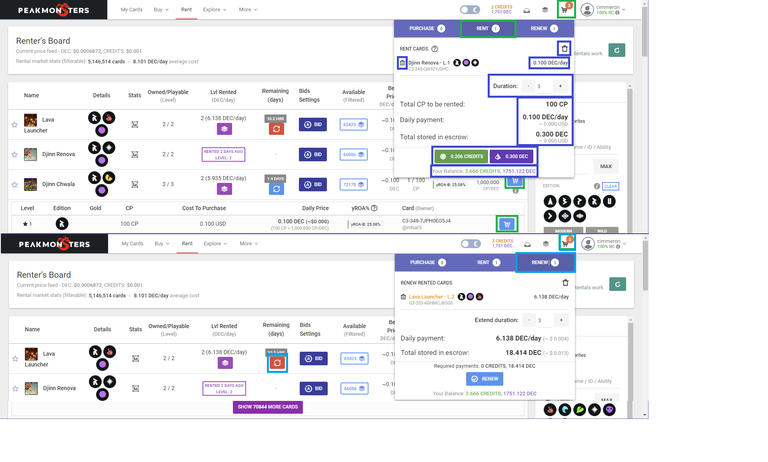
In green on "Rent Details" image it shows the last time you rented a card and the level you rented. There is a bid button to place bids on cards to rent. When you click the bid button the window opens to configure the auto rental for that card. You can set the price of DEC a day you want to pay. The level of card you want and if you want regular or gold foil. This is helpful if you want to rent a specific summoner always. I use it for Quix. It show you the current bid on the card at the bottom. Then you can confirm the bid or close the window.
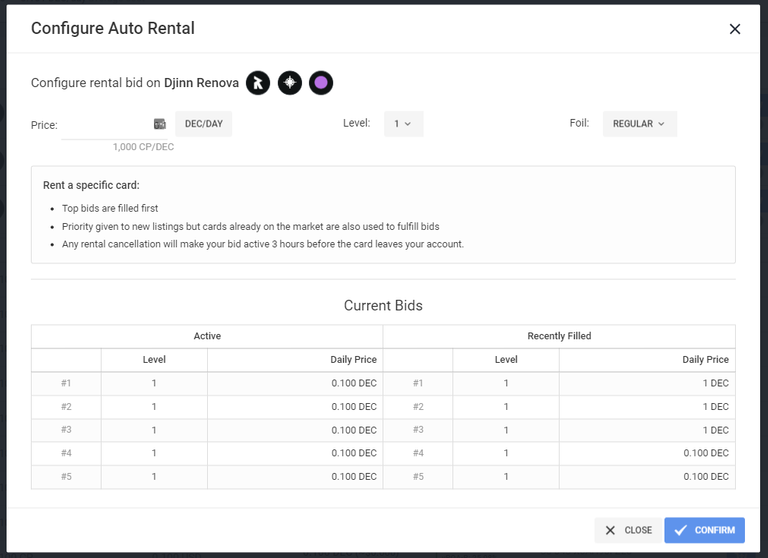
In green on "Rent Details" image the blue layered paper icon will expand to show you all the cards currently for rent for a single card.
In green on "Rent Details" image Card that you already have rented will have the like the purple layered paper icon which if clicked will put them up in the transaction queue which will allow you to cancel the rental or apply them to a set.
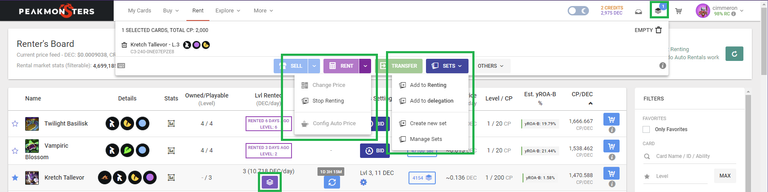
Lastly we have filters, now I've gone over filters previously for other pages these filter match a lot of the filters on the My Cards page which I covered here.
So I only plan to go over the boxes in green for the renting page. The rarity filter is similar to that on the other pages but here you can also specify the level of the rarity you want to rent. This is useful as you can set the level to that of the league you are playing in and see the prices for that league.
In the OTHERS area we have the Rented section. You can choose to only look at the cards you have rented if you want to renew them. You can exclude the cards you have rented useful to shortening the list when you are trying to pick cards to rent. You can also look at cards where the rental has expired to see ones you previously rented.
For Rental Bids you can look at cards where you have an active bid, the bid is pauses, or the bid is filled. This is useful for updating, pausing, or canceling bid you currently have set. It also useful to see which cards you have bid on if you want to make sure you are renting a specific cards.
Finally we have the Owned and Playable section. You can exclude or include cards you own. This is useful if you want to rent card you don't own or if you want to rent higher level cards you already own.
The playable section may be a bit "dated" part of playable are the ghost cards. So you could exclude all playable cards and only rent cards you can't play. Though playable would also include delegated cards. So if guild members have delegated you cards you could exclude playable cards just remember it will take ghost cards into account.
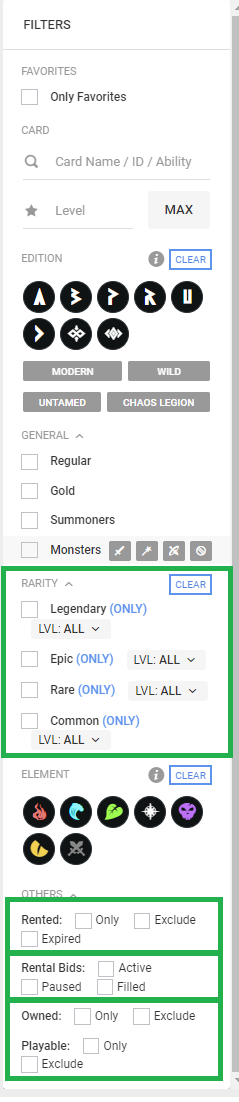
Summary
This post covered the rent page on PeakMonsters this page can be very powerful when you combine the filters available to you along with favorites and the auto rental systems to keep the cards you need / want to play with in your deck. Don't be afraid to rent especially if you are just missing a few key cards. But also remember when you are renting the "profit" isn't just what you made minus the rental cost if you already own cards. It's what you made minus what you could make with your own cards then minus the rental cost.

Signing off
Come join the Splinterlands community.
Tipped with HIVE and reblogged! Thanks for consistently sharing valuable information to the Splinterlands community
Thanks for sharing! - @zallin

Amazing guide. Thanks for sharing!