Making post signature graphics in Canva + free template
You have probably already seen many time on Hive - signature graphics designed by authors.
Usually at the bottom of the post, this graphics include user photo or avatar inside a frame, sometimes interesting background and about me text. These are nice to see, useful and great addition to any post.
Signature graphic is what we are making today and you will get direct link to Canva template so you can edit as you like.
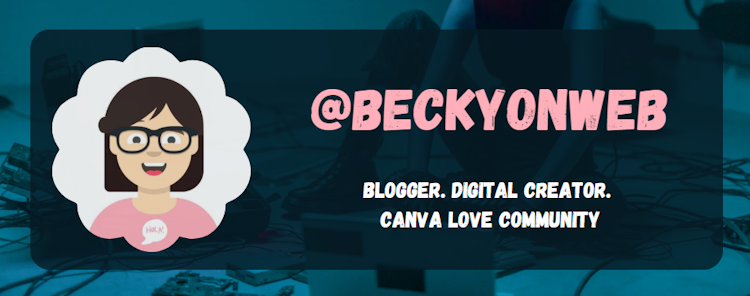
If you want to follow along you will need free Canva account, you don't need pro version for this one.
Canva is versatile graphics online tool, used by millions around the world. Canva Lovers Hive Community is new dedicated place for sharing Canva creations and learn new things. Feel free to join and post anything related to Canva.
Let's get started. First create new Canva document and set custom size to 750x300. This size is not mandatory but works good for sig example. You can adjust according to your desire, make it smaller, something like 750x200 or even 750x150.
Right away when you create the document Canva gives you a list of templates you can use and edit.
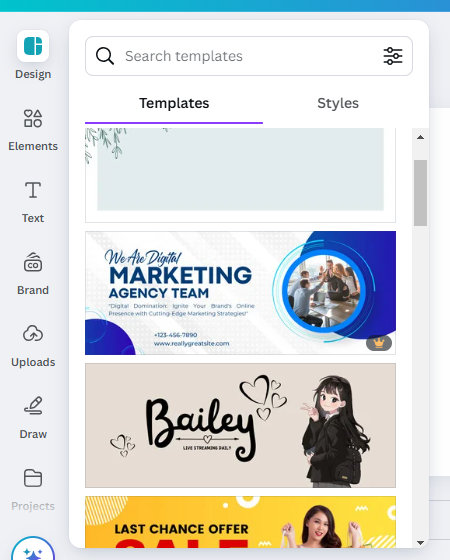
Usually most of us choose one template, we add our own photo, change text, colors and that's it. That's just fine method of using Canva, nothing wrong with that one :) However I'm gonna create one from scratch because I'll have more control over design.
First I'll add a background image. I'm presenting myself as blogger, tech person, someone who likes to write about technology so I'll choose such image. I've use 'cyberpunk' and 'futuristic' keywords to find the image below.
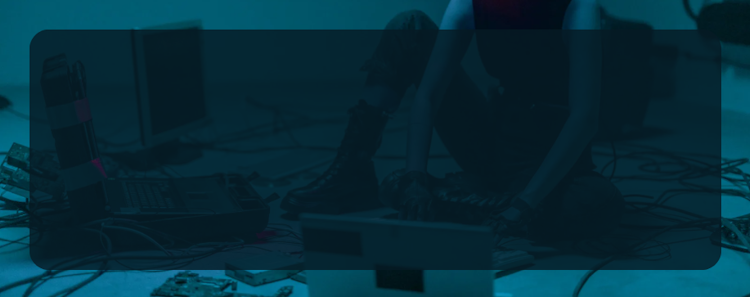
Next I've added a rectangle (ctrl +R), adjust size to exclude to margins, change the rectangle color to one present in the photo. Finally I've set transparency to 80% to achieve this 'almost' solid look. I've also set corner rounding to 20.
Here you can use any Canva frame you like for avatar image. I've used custom scalloped Canva frame I've made before. This frame will be available to you when you open the template.
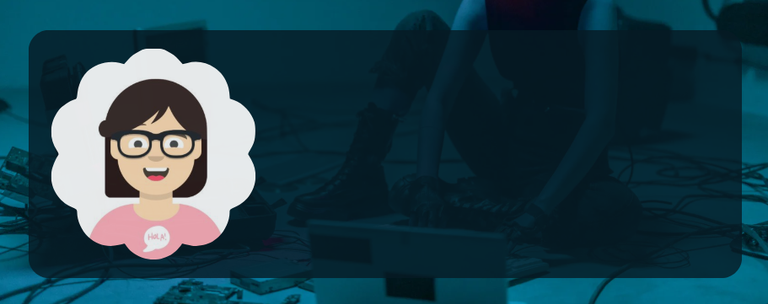
Finally, text font and color should express yourself and choosing one in design is always fun. Here I'm using Gagalin free font.
You can access Canva template here.
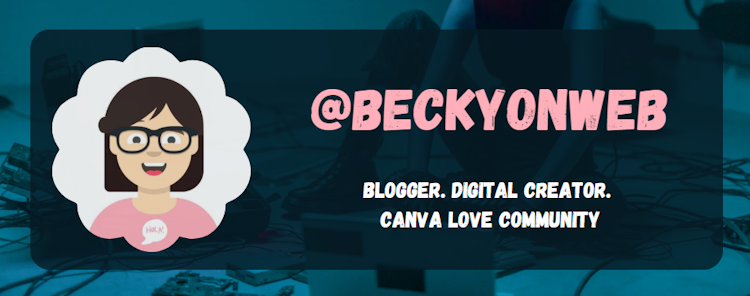
Thank you.
Please feel free if you have followed this tutorial to comment your image result.
You can also post your making process in Canva Love community.
Becky
You have already used the number of tips you had for the day. Please try again tomorrow or buy more LOH tokens to send more tips.
Thank you for your support
!HUG
!WINE
I sent 1.0 HUG on behalf of @beckyonweb.
(1/2)