The Bridge Portal || Photo manipulation

Hello dear members of the Sketchbook Community👋! How are you all?
Today I am going to share my another artwork with you guys which is photo manipulation, In this art, I have merged many images together to give a new look and I have created this on Adobe photoshop.
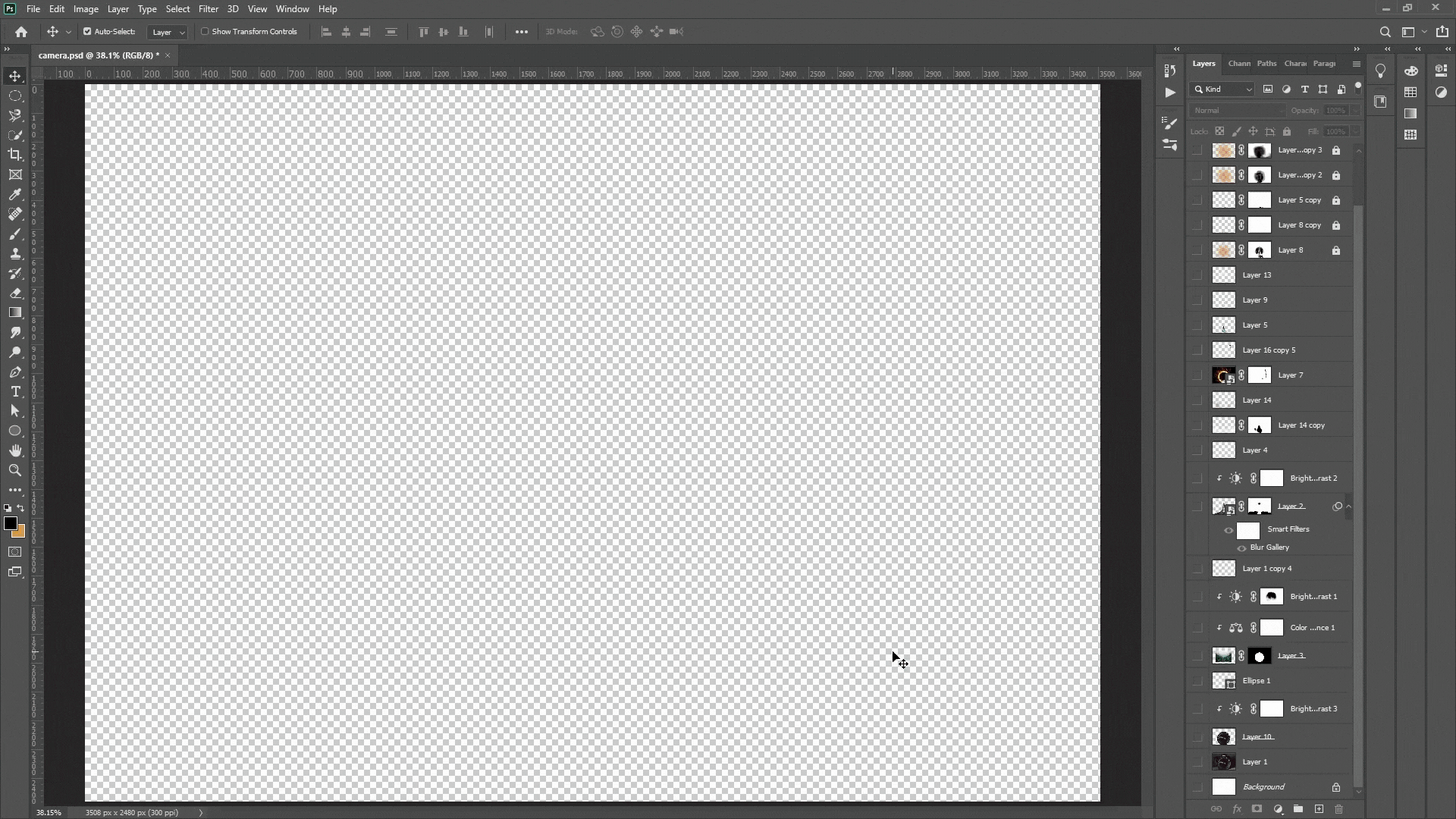
I am giving the link of all the images that I have used in this digital art in the post, and I downloaded all the images from Unsplash.com and Pexels.com website.
And now I tell you the process of this photo manipulation art....👇
First of all I open Photoshop software on my computer then I import the model image in Photoshop after that I make a selection of the model using pen tool so that the background of the model is removed.
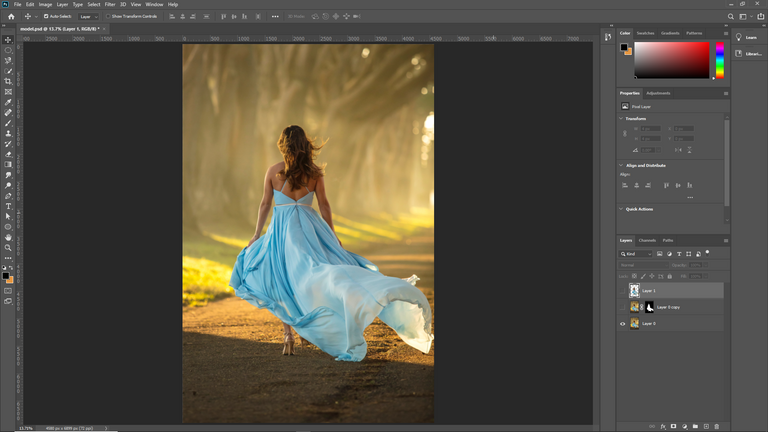
Image source:- https://unsplash.com/photos/iwVyp7Xtgq8
In the same way, I open the bridge image and make a selection of it. In this I have made a selection of only the bridge and removed the background behind it, because we only have to work on the bridge.
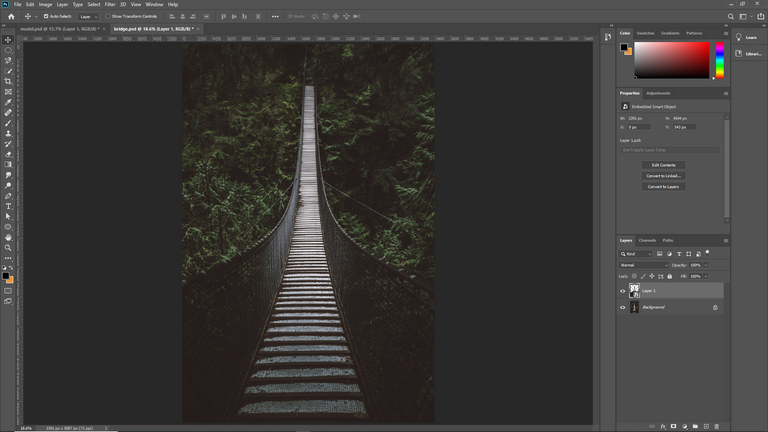
Image source:- https://unsplash.com/photos/MCc1eDinFcI
Now this time I create a new artboard by pressing Ctrl + N on keyboard and select artboard size A4, resolution 150 Dpi and hit enter key. Then import the photo that has the camera, after that let's darken the photo a bit by going to the color adjustment setting and also add a little tilt shift blur on the photo, then make a selection of the size of the lens of the camera, which is going to be useful later. Now drag the selected bridge from the second window and drop it in the middle of the lens and now adjust the bridge according to the size of the lens in the camera, after that nd now let's pick up the model from the second window and put it in the starting of the bridge and adjust the size according to the lense size. And now I import the cloud, firework and forest image then I compose all the imported images according to camera lens.

Image source:- https://unsplash.com/photos/ugnrXk1129g
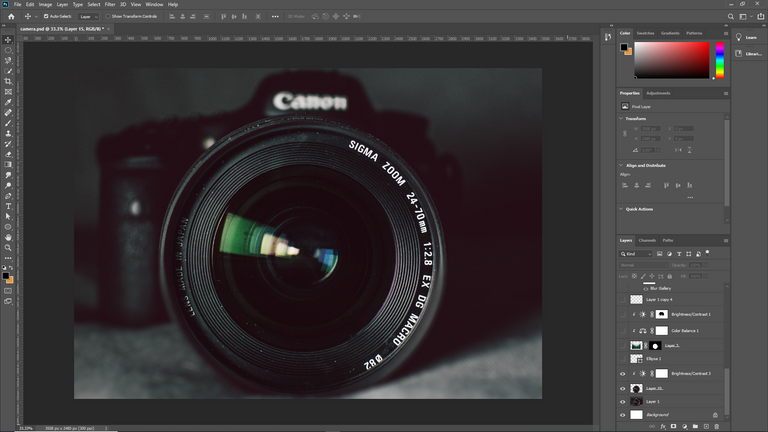
Image source:- https://www.pexels.com/photo/aperture-black-blur-camera-274973/

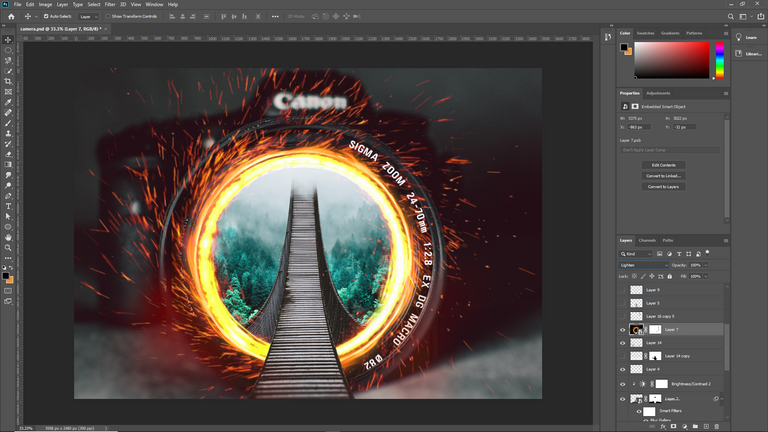
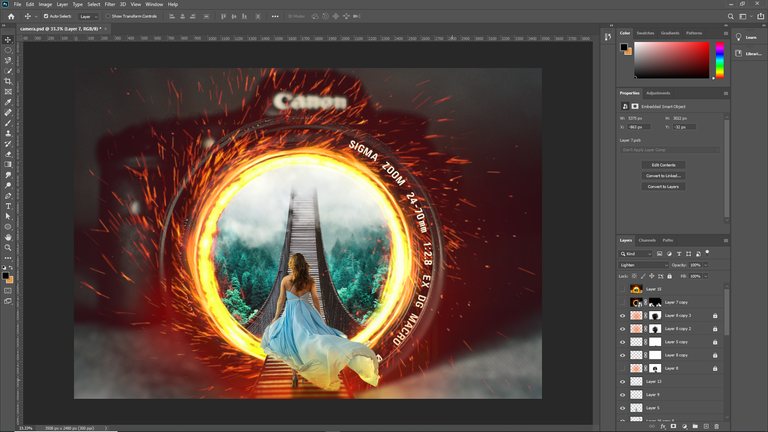
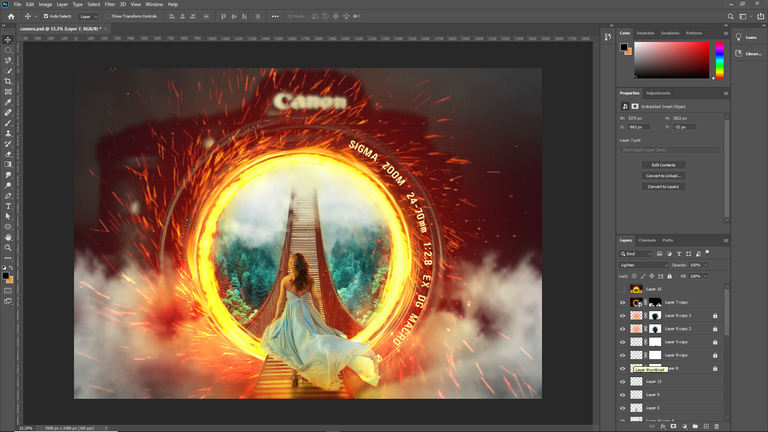
After composition, I adjust the color of the model with forest image. After doing color adjustments, I put a red tint on all the layers then merged all the layers together bye pressing Ctrl + shift + E. After that went to camera raw filter and gave final retouch, and in the last save the final image by going to export option.
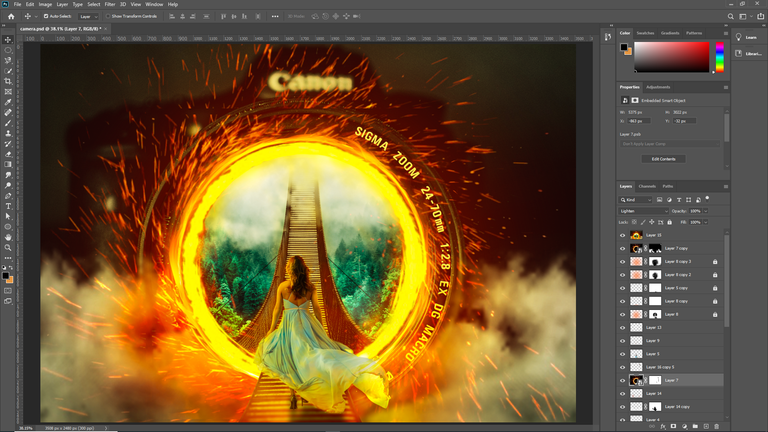
I hope you like it..... thankyou🙏

Congratulations @artdigitalart! You have completed the following achievement on the Hive blockchain And have been rewarded with New badge(s)
Your next target is to reach 100 comments.
Your next target is to reach 300 upvotes.
You can view your badges on your board and compare yourself to others in the Ranking
If you no longer want to receive notifications, reply to this comment with the word
STOPTo support your work, I also upvoted your post!
Check out our last posts:
This post has been manually curated by @bhattg from Indiaunited community. Join us on our Discord Server.
Do you know that you can earn a passive income by delegating to @indiaunited. We share more than 100 % of the curation rewards with the delegators in the form of IUC tokens. HP delegators and IUC token holders also get upto 20% additional vote weight.
Here are some handy links for delegations: 100HP, 250HP, 500HP, 1000HP.
100% of the rewards from this comment goes to the curator for their manual curation efforts. Please encourage the curator @bhattg by upvoting this comment and support the community by voting the posts made by @indiaunited.
Thankyou @bhatta bhaiya for support 😊
amazing work i am a fan😃
Are dhanyawad sir ji🤗, I'm also fan of your vegan post
nice work bruh it was amazing 😀
Are thankyou Bhai🤗 it means a lot for me
Apka post nhi dikh rha, abhi post nhi Kiya kya apne?
Nice creativity, You have an amazing talent 👍
Thankyou so much for scrolling my post 😊